How to use Rhino's 3D paneling tools?
For Mac users;
PanelingTools comes installed with Rhino 7 for Mac in both Rhino and Grasshopper. PanelingTools does not have a menu. You must run commands from the command line (type pt and all commands will be autocompleted).
For Windows users;
Search for PanelingTools, Download, and install it using the PackageManager command in Rhino 7.2 or later.
The Main Menu and Toolbars
When you install PanelingTools, a new PanelingTools menu item appears in Rhino’s menu bar. From there, you can access all of PanellingTools’ commands. In addition to the menu, a set of toolbars is installed. To load the Paneling Tools toolbars;
– Click Toolbar Layout in the Tools menu. Select PanelingTools from the Files menu and, from Toolbars, click PanelingTools.
Paneling is typically done in two steps:
1. Create a Grid
2. Populate the Grid
The two-step process allows for more flexibility and better control of the result.
– The initial grid is usually generated interactively and is a good indicator of scale. With the gridgenerating commands or scripting, a grid can be generated.
– Before any paneling is applied, the grid can be edited and refined directly.
– Panels can be created using built-in patterns or free-form patterns defined by the user.