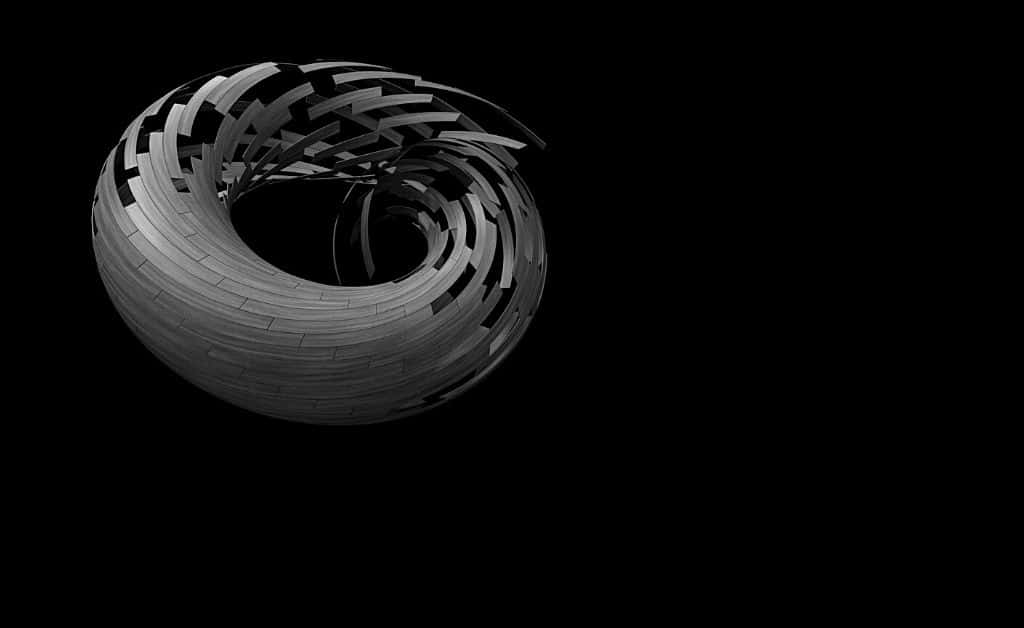Are Rhino 3D Files Compatible with Autocad?
Rhino does not have the ability to be used with AutoCAD. It is due to AutoCAD’s 3D geometry that projects are saved. You can, however, export your project after creating it in Rhino and your 3D file becomes compatible with AutoCAD. Let’s look at how you can export all the geometry to AutoCAD.
1. Save the document as a .dwg file by selecting File > Save As, entering a file name, selecting a directory, and then clicking Save.
2. Select the geometry in the model you want to export, select the option Export Selected in the File menu, and specify a file name, directory, and .dwg file type.
3. Then click the Save button. The DWG/DXF Export options will appear in a new dialog box.
4. Choose 2007 Solids as one of the most commonly recommended export schemes in the DWG/DXF Export Options dialog and click on the Edit schemes button to ensure the settings are correct.
5. A new dialog box will appear with the AutoCAD export schemes settings.
– Selected Export Surfaces as Solid and Export Meshes as Meshes on the General tab.
– Selected Export Lines as Lines, Arcs as Arcs, Polylines as Polylines and Curves and Polycurves as Splines.